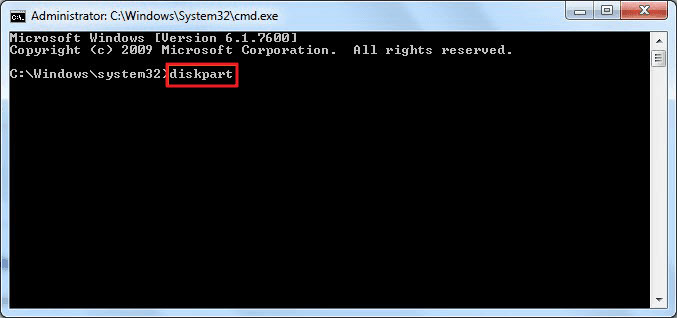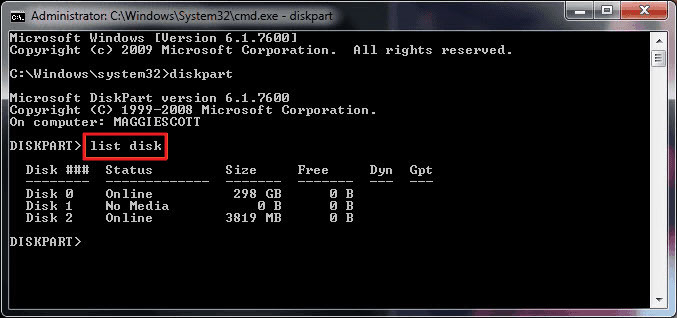Phone
0417108142
Remove Write Protection on Hard Drive in Windows 10/8/7
Remove/disable write protection on internal/external hard drive with Diskpart command in Windows 10/8/7
This option applies to remove write protection on internal or external hard drive, and it also works on SD or USB flash drive. Let's see how to use Diskpart command line fix this issue now:
1. Press Win + R > Type: cmd and hit Enter to open Command Prompt.
2. Type: diskpart and hit Enter to on the keyboard to enter diskpart command.
3. Type: list disk and hit Enter.
3. Type: list disk and hit Enter.
Remember the disk number of your write protected USB, SD or hard drive in Windows PC.
4. Type: select disk 0 (0 is the number of your write protected drive) and hit Enter.
5. Type: attributes disk clear readonly and hit Enter to disable write protection on the storage device.
6. Type exit Close diskpart window once the write protection removing process is finished.
Warning: This method might cleanup all data saved on your USB, SD or hard drive. Then you'll need a powerful data recovery software for help. EaseUS Data Recovery Wizard shall help and you may download it, follow the guidelines in Step 2 to get all lost data back.