
Phone
0417108142
Outlook moves messages to the Junk Mail Folder
even if the Spam Confidence Level (SCL) is -1
Symptoms
Some email messages that you receive from internal senders are unexpectedly moved to the Junk E-mail folder in Microsoft Outlook. This problem occurs even if the messages are stamped as having a Spam Confidence Level (SCL) value of -1 in Microsoft Exchange Server.
Cause
This problem may occur if Outlook does not correctly determine whether a secure connection is used.
This may occur when one or both of the following conditions is true:
Encryption between Outlook and Exchange Server is disabled.
You are not using Outlook Anywhere to connect to Microsoft Exchange.
Outlook cannot verify that the message was delivered through a secure connection. Therefore, Outlook ignores the SCL value of -1 and treats the message as if it had an SCL value of 0 (zero).
Resolution
To resolve this issue, determine whether Outlook is configured to use Outlook Anywhere (RPC over HTTPS). For more information about Outlook Anywhere, see the following Microsoft Office website:
Use Outlook Anywhere to connect to your Exchange server without a VPN
Depending on whether you are using Outlook Anywhere, follow the steps in whichever section is applicable.
If you are using Outlook Anywhere
If you are using Outlook Anywhere, install the appropriate Microsoft Outlook hotfix.
Outlook 2010
This issue is fixed in the Outlook 2010 hotfix package that is dated February 11, 2014. For more information, click the following article number to view the article in the Microsoft Knowledge Base:
2863918 Description of the Outlook 2010 hotfix package (Outlook-x-none.msp): February 11, 2014
Outlook 2013
This issue is fixed in the Outlook 2013 hotfix package that is dated April 8, 2014. For more information, click the following article number to view the article in the Microsoft Knowledge Base:
2878323 Description of the Outlook 2013 hotfix package (Outlook-x-none.msp): April 8, 2014
After you install the hotfix, Outlook considers Outlook Anywhere to be a secure connection for the purposes of processing junk email messages.
Note Outlook Anywhere is also known as RPC over HTTPS (Secure HTTP). As indicated by the term HTTPS, Outlook Anywhere connects to Exchange by using a Secure Sockets Layer (SSL) connection.
If you are not using Outlook Anywhere
If you cannot install the latest version of Outlook 2010 or Outlook 2013 and you are not using Outlook Anywhere.
you can work around this problem if your mailbox is located on Microsoft Exchange Server 2010, or an earlier
version.
To work around this problem, try to enable RPC encryption between Outlook and Exchange. To do this, follow these steps:
- In Control Panel, open the Mail item.
- Click Show Profiles.
- Select your profile, and then click Properties.
- Click E-mail Accounts.
- Select the Microsoft Exchange Server account, and then click Change.
- In the dialog box that contains your mailbox server and user name, click More Settings.
- In the Microsoft Exchange Server dialog box, click the Security tab.
- Click to select the Encrypt data between Microsoft Outlook and Microsoft Exchange check box, and then click OK. Security tab of the Microsoft Exchange dialog box, showing the Encrypt data between Microsoft Outlook and Microsoft Exchange check box selected
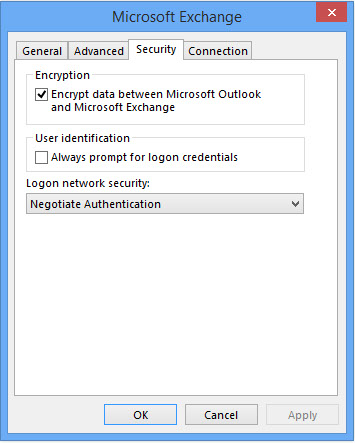
Important If the check box is unavailable (dimmed), you are most likely connected to Microsoft Exchange Server 2013, or you are using a mailbox in Office 365. In this case, RPC encryption cannot be enabled. Be aware that Outlook Anywhere (RPC over HTTPS) connections are secure as they are encrypted by using Secure HTTP (HTTPS).
- Click Next, and then click Finish.
- Click Close, and then click OK.